Windows
Prerequisite
Download appropriate version of the product you like to install
Unzip each ZIP-file
Put the content in a folder with the name of the downloaded product
Example 1, if downloaded Access (integrity-server-3.2.0-dist.zip)
Create folder access, note small letters.
Create a file called current_version.txt and put in folder
file should only contain the version of the product to start
For example, 3.2.0
Create a folder in access called the version number, 3.2.0 in this case
Put the unzip content on this folder
See image below for this example.
Do the same for each product.
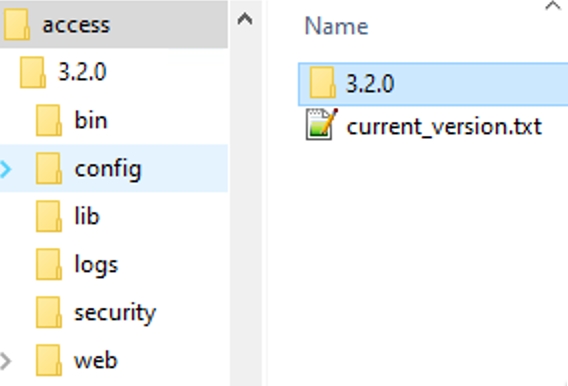
Installation
Install Management Center
Select the products you like to run
DO NOT start the service when finishing installation guide
Exit installation guide
Add -Dair_gapped=true parameter to mgmt-center.vmoptions
Open \..\FortifiedID\mgmt-center\bin\mgmt-center.vmoptions
Add following properties. Add a line for each product and version you like to start.
Go to bottom of file
Add -Dair_gapped=true parameter (mandatory)
Add for access -Daccess_install_version=3.2.0 (version number)
Add for portal -Dportal_install_version=3.1.0 (version number)
-Dair_gapped=true -Daccess_install_version=3.2.0-RC11 -Dportal_install_version=3.1.0Save file
Add each folder from the prerequirement section to management center
Open \..\FortifiedID\mgmt-center\data\repository
Add each folder. See example below. <installation_root>/data/repository/<managed_service_name>/<version_number>/
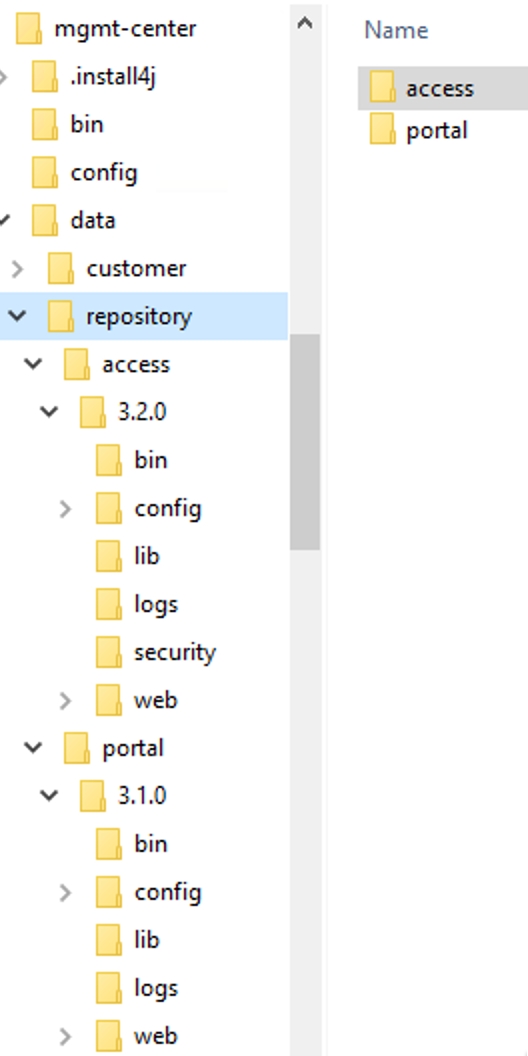
Start service